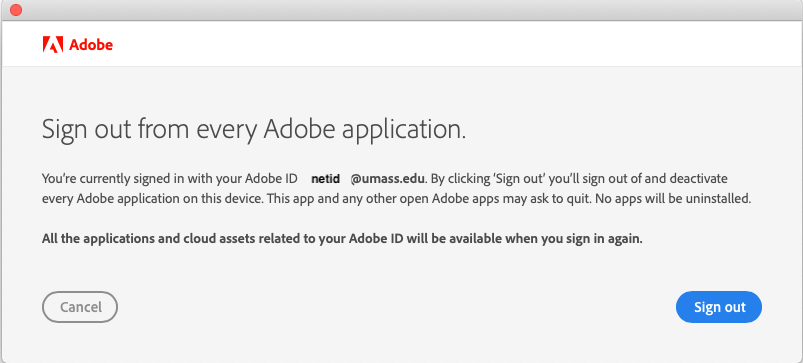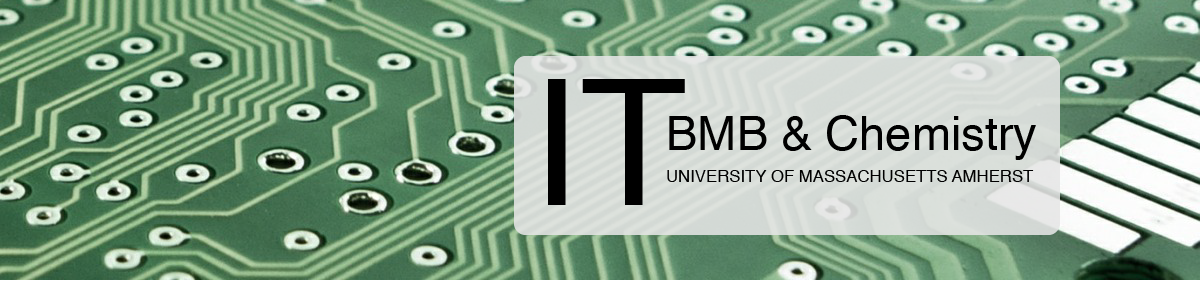- Log into the Mac mini with your Campus NetID and password.
- Launch any of the Adobe Apps (Acrobat, Illustrator, InDesign, or Photoshop).
- Enter your UMass email address into the ‘Email address’ field:
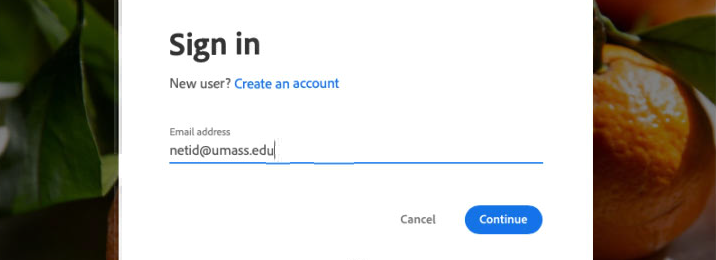
4. Select ‘Company or School Account’:
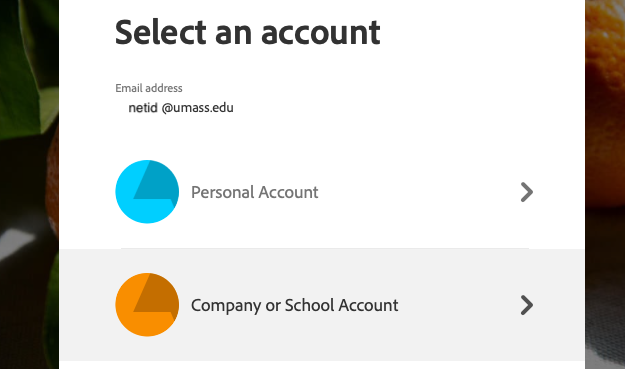
5. Enter your UMass NetID and password:
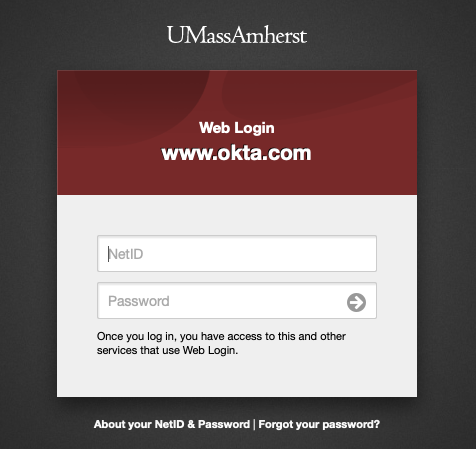
6. The Adobe application should now open and allow you to create a new document or open a saved one.
7. Remember to sign out when you are done by clicking the ‘Help’ menu and then ‘Sign Out…’ :
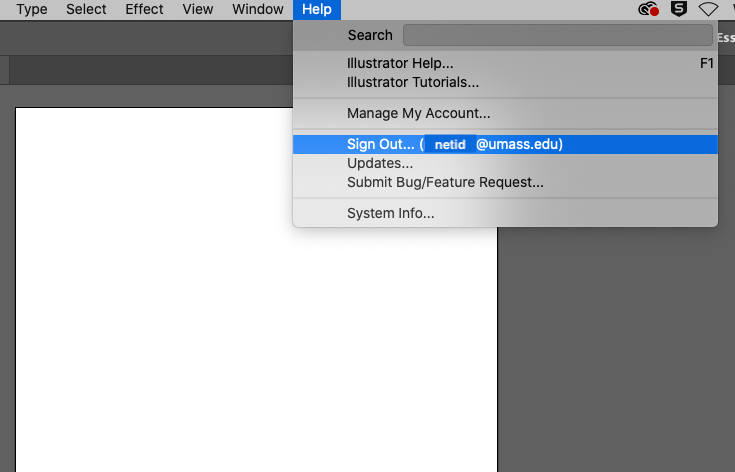
8. Then click ‘Sign Out’: