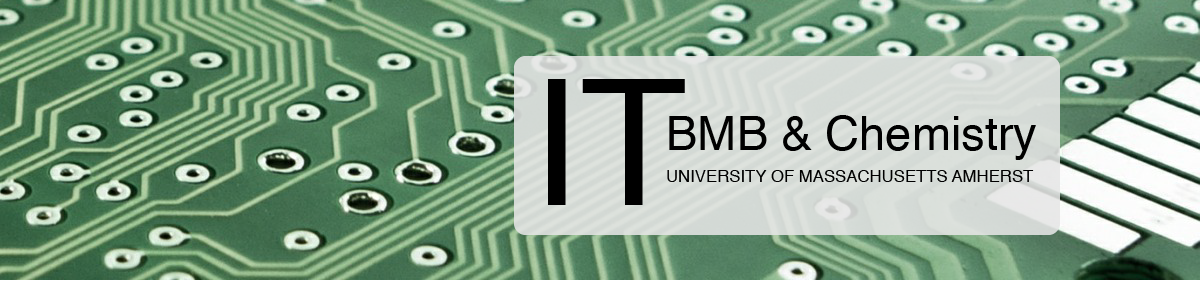Overview
For all university-owned and instrument systems, please contact us for help getting connected to our network.
The BMB and Chemistry network provides access to departmental resources like the fileserver, meeting room booking system, and printers (these resources are not accessible via eduroam).
Our wired network is present in the LGRT, Goessman, and the Physical Sciences Building. Please contact us for help with the network in the ISB or LSL.
In order to connect to the wired network, you will need to read our Acceptable Use Policy and register your personal device for our network.
Register Your Device
- Connect the device to a wired port via an Ethernet cable.
- Open a web browser and try to load a page, or enter https://stella.chem.umass.edu/register.html in the address box.
- Fill out the registration form. Use your Department LDAP username and password.
- Read the Acceptable Use Policy.
- Click on the Accept button.
- After completing the registration, reboot your computer to use the network.
NOTE:
If your device has more than one network interface, you will have to register each interface separately. For example, a laptop with both wired and wireless interfaces would need to be registered twice (once for wired and once for wireless).
Manually Registering your device
If the instructions above do not work, you can also manually register devices for network access.
You will need your computer’s MAC Address to fill out the manual registration form. Click here for help on locating your computer’s MAC address.
- On any device already connected to the BMB and Chemistry network, open a web browser and enter https://stella.chem.umass.edu/manual_register.html in the address box.
- Fill out the registration form (use your BMB or Chemistry LDAP account).
- Enter the MAC Address for the device you are registering in the MAC Address field.
- Read the Acceptable Use Policy.
- Click on the Accept button.