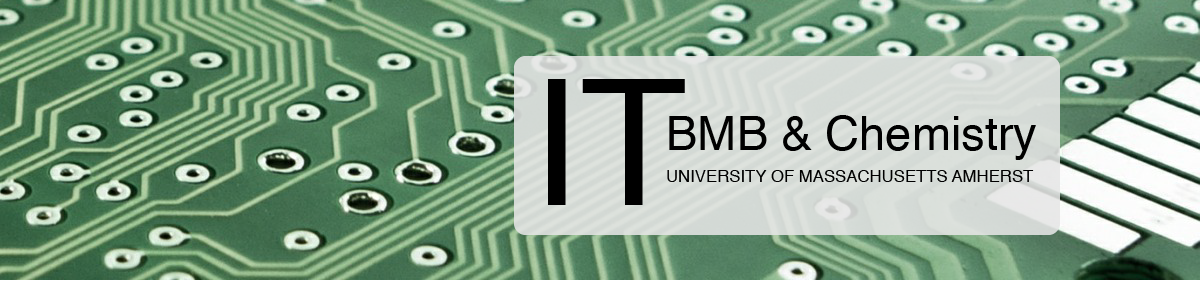Overview
Although, we provide computer support to faculty, staff and students. The following describes our support procedures for university-owned computers.
Operating systems
Software
Instrument computers
OS upgrades
Backups
Security controls
Purchases
Recycling
Questions
Operating Systems
We support the following:
- Unsupported OSes (e.g., Windows XP) for instrument computers
- Windows 10
- MacOS
- Linux
Software
We normally install and support the following software on university-owned systems:
- Microsoft Office365
- Mozilla Thunderbird (email client)
- Mozilla Firefox
- Google Chrome
- Adobe Creative Cloud
- Data security controls (see “Security Controls” section for more info.)
Instrument Computers
We recognize that instrumentation and/or software require older operating systems or hardware to function and cannot have the data security controls implemented on them. These systems will be placed on a network that does not allow Internet access but allows access to the file server.
We have run into difficulties in acquiring parts and/or support for some of the older hardware in the department. While we will do our best to keep these systems up and running, we strongly recommend that the owners of these systems determine what the upgrade path is, whether that requires purchasing new hardware, software, or replacing the instrument itself. We recognize that that can involve significant expense, but at some point these older systems will fail, and we will not be able to fix them.
OS Upgrades
We recommend keeping your computer’s operating system up to date to remain in compliance with UMass IT’s security policy. While we don’t recommend upgrading to the newest operating system (major releases) for your computer when the OS is first released, we do recommend upgrading within three to six months after the initial release.
If your computer becomes too outdated, it may be necessary to wipe the hard drive and install the latest version of the operating system .
Backups
We recommend setting up an automatic backup to either an external hard drive or the file server.
TimeMachine backups to external hard drives are best for MacOS. TimeMachine makes data migrations or restoration very easy and ensures that all of your data is backed up.
For automating backups to the file server, we use SyncBack Free on Windows systems and a command-line utility (rsync) on MacOS.
Please send an email to ithelp@chem.umass.edu or ithelp@biochem.umass.edu to request help setting up computer backups.
Security Controls
Per UMass Amherst IT’s security policy, the following security controls must be implemented on all university-owned systems and any systems that contain university data:
- Anti-virus software
- Automatic patching
- Automatic updates are enabled on all Windows and Macs.
- KACE is installed on all university-owned computers for inventory purposes.
- University-owned Windows computers are joined to the campus Active Directory (AD)
- University-owned Macs are enrolled into JAMF.
- Hard drive encryption
- FileVault is used for Macs
(encryption keys are escrowed to JAMF) - Bitlocker is used for Windows
(encryption keys are escrowed to AD)
- FileVault is used for Macs
- Firewall
- The OS Firewall is enabled on all university-owned machines with the default configuration.
- Secure Disposal
- Please contact us for the secure disposal of all university-owned systems (see the “Recycling Computers” section for more info.)
Purchases
Please contact us for help purchasing new computing equipment. In your request, please include the intended purpose of the computer and any software needs as well as a budget amount. Almost all computers are delivered to the IT team’s office to complete the initial set up. We then deliver the computers to your office or lab.
Recycling Computers
Please contact us for help recycling any computers you no longer wish to use. We will make sure that the hard drive is destroyed according to University policy and recycle the computer. We also make sure to take the computer off of inventory.
Questions?
Please send an email to ithelp@chem.umass.edu or ithelp@biochem.umass.edu.